1. Network Connectivity Issues
Problem:
Employees are experiencing slow or intermittent internet connectivity across the office.Solution:
Step 1: Check the router and modem to ensure they are functioning correctly.Step 2: Run a diagnostic on the network to identify bottlenecks or packet loss.
Step 3: Reconfigure the router settings to optimize bandwidth allocation.
Step 4: Implement Quality of Service (QoS) policies to prioritize critical applications.
Step 5: If necessary, upgrade the network hardware, such as switches and routers, to handle the company's growing bandwidth needs.
2. Computer Running Slow
Problem:
Users are complaining that their computers have become sluggish and take too long to complete tasks.Solution:
Step 1: Check the system for malware or adware that could be causing slow performance.Step 2: Run a disk cleanup to remove temporary files and free up storage.
Step 3: Defragment the hard drive (for HDDs) or check the SSD’s health using diagnostic tools.
Step 4: IncreaDisable unnecessary startup programs that consume resources.se the system’s RAM or upgrade the CPU if the hardware is outdated.
Step 5: Disable unnecessary startup programs that consume resources.
3. Printer Not Responding
Problem:
The printer is not responding, even though it is turned on and connected to the network and computer.Solution:
Step 1: Check if the printer is properly connected to the network and if it shows up on the system.Step 2: Ensure the correct drivers are installed and up to date on the workstation.
Step 3: Restart the print spooler service on the computer
Step 4: Clear the print queue, as a stuck job may be causing the issue.
Step 5: If the problem persists, reset the printer’s network settings and reconfigure the connection.
4. Email Not Syncing
Problem:
Users are unable to sync their email accounts across devices, leading to delays in communication.Solution:
Step 1: Ensure the email server settings (IMAP/POP3) are configured correctly.Step 2: Check the email service provider's server status to rule out downtime.
Step 3: Re-authenticate the user’s credentials in the email client.
Step 4: Clear the cache and re-sync the mailbox.
Step 5: If on Microsoft Outlook or other clients, run a repair on the account to fix corrupted profile data.
5. How to Remove Virus or Malware
Problem:
A computer has been infected with malware that is causing pop-ups and slowing down the systemSolution:
Step 1: Disconnect the affected machine from the network to prevent the spread of malware.Step 2: Run a full system scan using updated antivirus software.
Step 3: Use malware removal tools to detect and remove malicious programs.
Step 4: Review and clean the startup programs and browser extensions that may have been compromised.
Step 5: Restore the system to a previous point if the damage is too extensive or reinstall the operating system as a last resort.
6. Data Backup Failure
Problem:
The scheduled backup process for critical business data failed, and files are not being backed up regularly.Solution:
Step 1: Verify the backup destination has enough storage space.Step 2: Check if the backup software is configured correctly and scheduled to run at the right time.
Step 3: Review error logs to determine what caused the failure (e.g., corrupt files, network issues).
Step 4: Run a manual backup and monitor the process to ensure it completes successfully.
Step 5: Implement an automated alert system to notify the IT team of future backup failures.
7. How To Solve System Crashes or Blue Screen of Death (BSOD)
Problem:
Computer frequently crashes or shows the Blue Screen of Death (BSOD) without a clear cause.Solution:
Step 1: Review the error code displayed during the crash to identify the issue.Step 2: Update all system drivers, especially for the graphics card, network adapters, and chipset.
Step 3: Run a memory diagnostic tool to check for faulty RAM modules.
Step 4: Check the system for hardware issues such as overheating or hard drive failure.
Step 5: Reinstall or repair the operating system if corrupt system files are causing instability.
8. Cloud Service Access Issues
Problem:
Employees are unable to access the company’s cloud storage or services, affecting productivity.Solution:
Step 1: Verify if the cloud service provider is experiencing downtime or outages.Step 2: Ensure the users’ login credentials are correct and active.
Step 3: Reset the authentication tokens if there is a two-factor authentication (2FA) issue.
Step 4: Check network settings and firewall configurations to make sure nothing is blocking access to the cloud services.
Step 5: Clear browser cache or application data if access is being attempted via a web or mobile app
9. Cyber-security Breach Detection
Problem:
Suspicious activity was detected on the company’s network, raising concerns about a potential breach.Solution:
Step 1: Conduct a thorough audit of network activity to pinpoint anomalies.Step 2: Isolate affected systems and scan for malware or unauthorized access.
Step 3: Change all compromised passwords and strengthen authentication protocols.
Step 4: Update security software, firewall rules, and intrusion detection systems.
Step 5: Provide a post-incident report and implement enhanced security measures, including employee training on cybersecurity best practices.
10. How To Solve Software Compatibility Issues
Problem:
A newly installed software application is not compatible with existing systems, leading to errors and crashes.Solution:
Step 1: Check if the system meets the software’s minimum hardware and operating system requirements.Step 2: Install any necessary updates or patches for both the system and the software.
Step 3: Run the software in compatibility mode if it is not designed for the current operating system.
Step 4: Work with the software vendor to resolve bugs or obtain an updated version that addresses compatibility.
Step 5: If no solution is available, consider using virtualization or a different machine that supports the software.
These solutions reflect common IT problems that Digi-Tech IT Solutions could resolve, demonstrating expertise across hardware, software, networking, security, and system optimization.